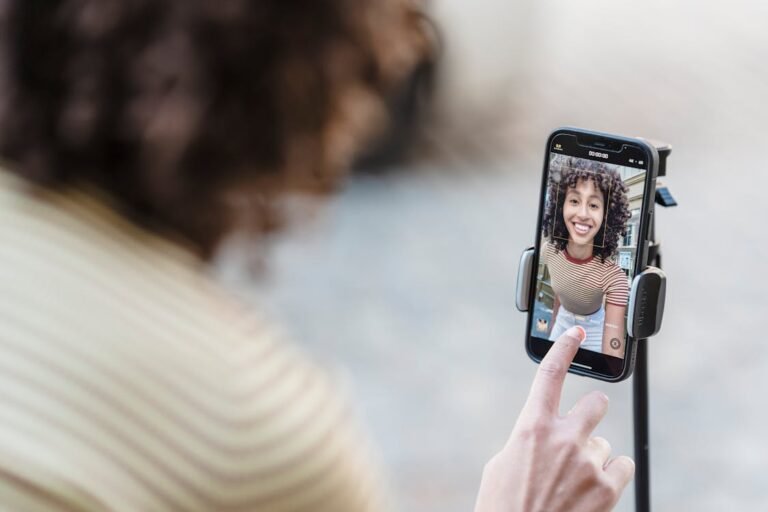There are countless video file formats available for downloading and sharing video content. Among these, MOV is a popular format that is widely used for storing video files. However, despite its widespread use, many media players do not support the MOV format, which can be frustrating for users who want to play their favorite videos on their devices.
If you have downloaded a MOV video file and found yourself unable to open it in your media player, converting it to a more usable format would be a wise decision. One of the most popular and widely supported formats is MP4. Converting your MOV video file to MP4 is a simple and straightforward process, especially if you have a Movavi Converter at hand. In this post, we will share the secrets of how to convert MOV file to MP4 so that you can get target videos with no hassle.
Using Movavi to Convert MOV Videos to MP4 Format
Movavi Video Converter is an efficient solution for converting MOV files to MP4 with zero quality loss. The solution supports over 180 media formats and includes over 200 presets for all popular devices. You can also use it to create Instagram reels, share your videos on YouTube, and many more. In order to make use of this program, the following steps are to be taken.
Step 1 — Install the Converter
Download the installation package, download the file, and follow the instructions to have Movavi Video Converter installed on your computer.
Step 2 — Open Source Files for Conversion
Hit the “Add Media” button in the upper-left corner of the program interface, then hit the “Add Video” icon. When done, find the MOV files you aim to convert to MP4 and add them to the solution by clicking “Open.”
Step 3 — Select MP4 as the Target Format
When clicking the Video tab, you will see a list of supported video formats. Find the MP4 presets there and set it as a target format for the conversion.
Step 4 — Edit Your Video if Needed
If you want to make changes to your source videos before converting them to MP4, click the “Edit” button on the right side of the section with file info. A new window with several tabs will open. From that view, you will have multiple video editing options to choose from.
You can also add effects, watermarks, and subtitles by opening the appropriate tabs and selecting the elements you want to include.
Step 5 — Compress a MOV Video File if Needed
If your source MOV files are heavy, you can compress them along the way with Movavi Video Converter. Simply click on the file size value displayed in the output information. Move the appropriate sliders in the dialog box that appears to select the desired size, quality, and bitrate. Click “Convert Sample” to put the process in motion.
Step 6 — Convert a Source MOV File to MP4
Once you are done with video preparation, click “Convert” to initiate the conversion process. Give the tool a couple of minutes to process the source video and provide you with the target file. The converter supports batch conversion, which allows you to transcode multiple files at the same time.
Convert Your Videos With Ease
Converting your MOV video files to MP4 is a smart decision that can save you time and frustration. With Movavi Video Converter, it has never been easier to convert your videos and enjoy them on any device/ platform. After all, 93% of companies report acquiring new customers through social media videos. So why wait? Go ahead and convert your MOV files today and start enjoying your favorite videos without any hassle!